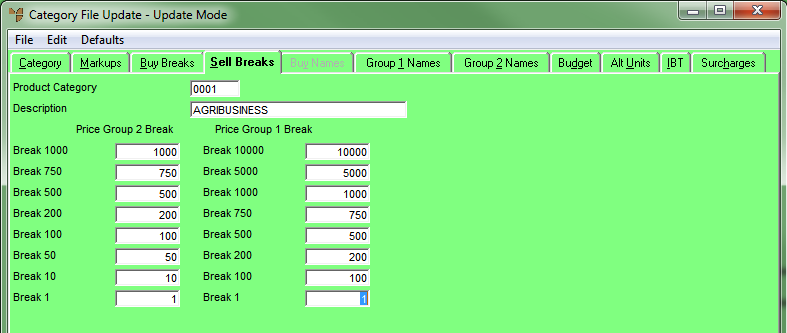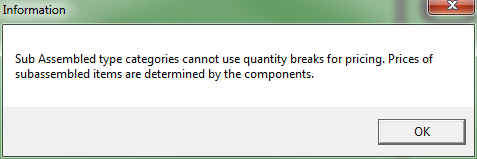Technical Tip
- The option to set the way sell price breaks are applied is setup in the Sell Price Breaks field on the Invoicing Configuration screen (refer to "Edit - Program - Invoicing").
- This tab is only enabled if the Sell Price Breaks field on the Invoicing Configuration screen is set to Category.